Manage your ICR configurations in memoQweb
Starting from memoQ 11.0, ICR configurations are now online resources. You can manage them in memoQweb.
If you are a desktop only user, you can choose from existing ICR configurations in memoQ, but you need memoQweb to create and manage them.
How to get here
-
Log in to memoQweb as an administrator or a project manager.
-
On the left sidebar, click the Resources
 icon.
icon. -
On the Resources page, click the ICR configurations
 tile.
tile. The ICR configurations page opens.
 .
.
What can you do?
-
Click the Create new button in the top right corner of the page.
-
The Create new page opens.
-
Decide which options you would like to add to your configuration.
-
To confirm your choices, click Save at the bottom of the page.
-
Click the Edit
 icon at the end of configuration's row.
icon at the end of configuration's row. -
memoQweb opens the selected configuration in a new window.
-
Change the configuration as needed.
-
To confirm your changes, click Save at the bottom of the page.
-
Click the More options
 icon at the end of the configuration's row.
icon at the end of the configuration's row. -
The Clone page opens with all the options you have in the selected configuration. Change them as needed.
By default, your new configuration will have the same name as the cloned one, with “- Copy” at its end, for example: My review configuration - Copy. You can easily change it and make it more descriptive.
-
To confirm your changes, click Clone at the bottom of the page. Your new configuration will be visible at the top of the list.
-
To delete a single ICR configuration:
-
Click the More options
 icon at the end of the configuration's row.
icon at the end of the configuration's row. -
From the menu, choose Delete. memoQweb displays a confirmation window.
-
To delete the selected configuration, click Yes, delete.
-
-
To delete multiple ICR configurations:
-
Select their checkboxes and click Delete above the list:
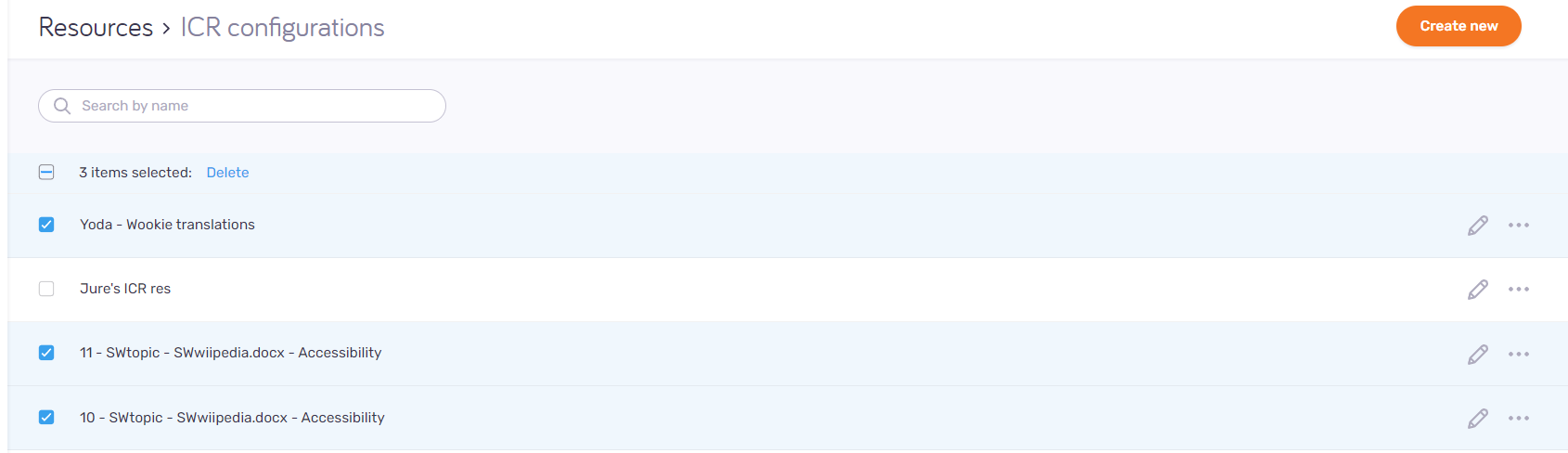
-
memoQweb displays a confirmation window.
-
To delete the selected configurations, click Yes, delete.
-
When you finish
To go back to the list of active projects, click Projects ![]() .
.